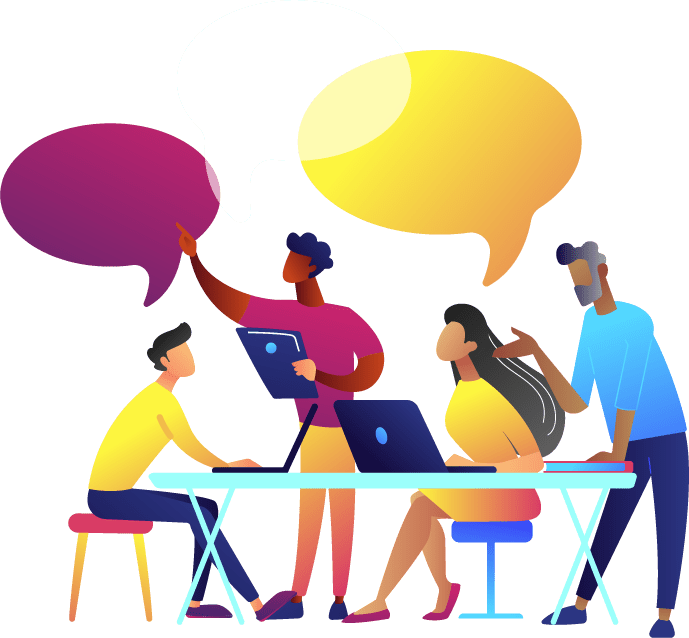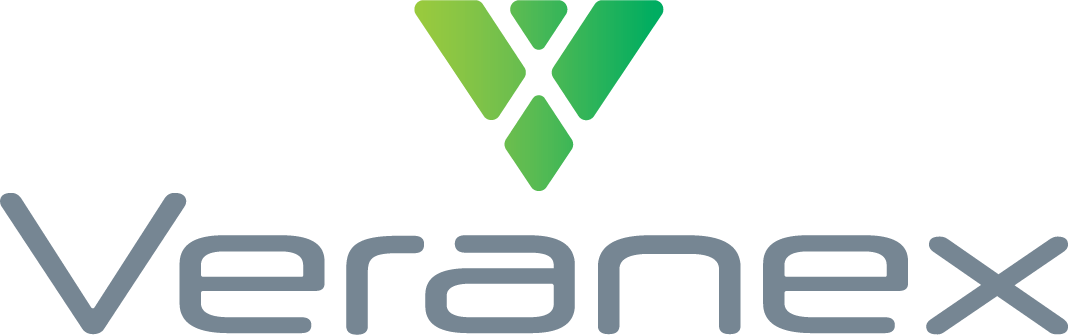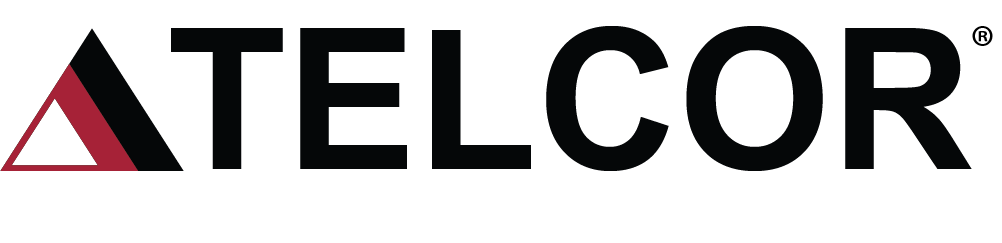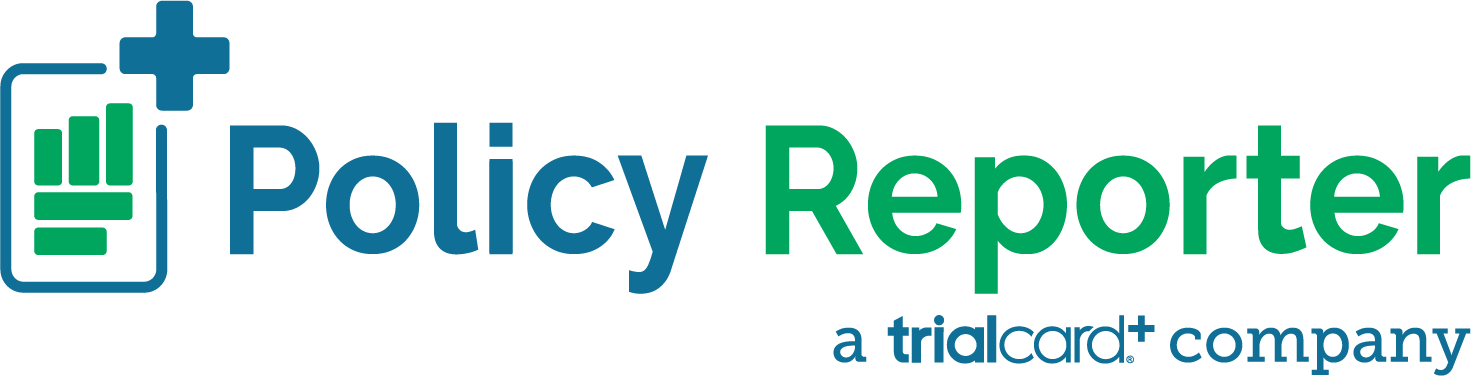Virtual Meeting Guide
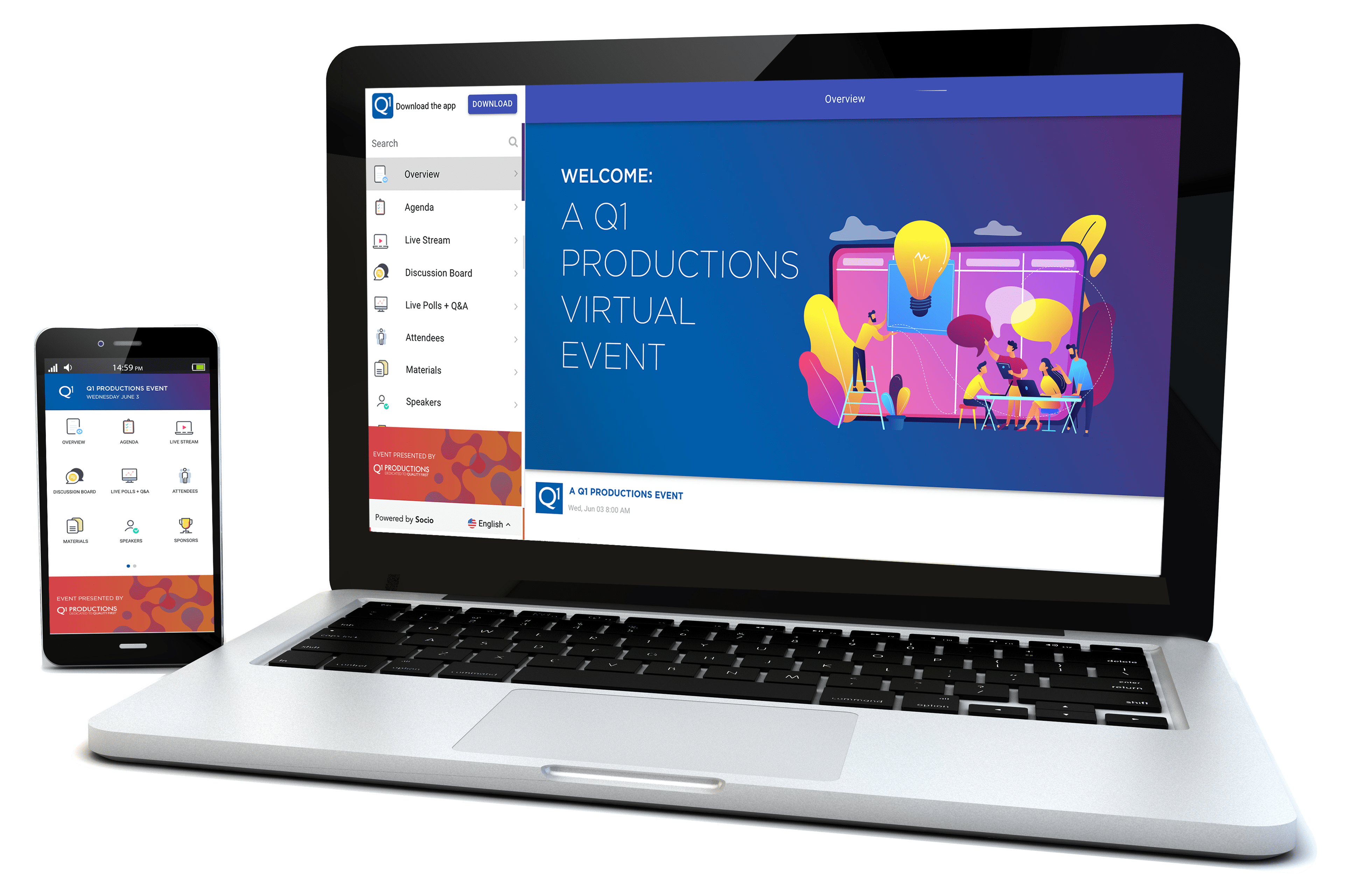

Step 1: Access Your Event from Your Computer or Mobile Device
To join from your computer: Our team will send you the link in the Final Logistics email one week prior to the program.
To join on your phone, download the Q1 Productions Event App.
Once you have downloaded the app, sign in and locate your program in the event list.
Note: make sure to accept push notifications so you receive all the event reminders.

Step 2: Set Up Your Profile
Update your profile to list your name, job title, organization and a photo and description of you. This will make the networking experience more dynamic.
In the web app, your profile settings are in the bottom left corner of the screen. On your phone, click Me in the bottom right corner to update.

Step 3: Plan Your Schedule in the Agenda Feature
The Agenda feature outlines the conference schedule for each day. To set a reminder for a session of interest, click the plus sign next to the session title. We will notify you when your session is coming up.
The camera icon 📷 highlights sessions that encourage participants to turn on their cameras and join the conversation.

Step 4: Join Live Stream
Once the program is live, access the live stream in the Agenda feature.
Having trouble with sound? You may need to Join Audio. You can test your audio here.

Step 5: Ask Questions to Your Presenter
Visit the Live Polls + Q&A feature to ask questions or up-vote questions asked by other attendees. Our team will moderate Q&A after the presentation is complete.

Step 6: Connect with Program Participants
Connect with attendees, speakers and sponsors.
Discussion Board: Share comments & photos in this social feed
Chat: Add connections in the Attendee feature to connect with peers & chat directly within the app
Polls: Benchmark with attendees by answering polls
Sponsors: Learn more about supplier partners and schedule time to learn more about their solutions

Step 7: Access On-Demand Videos & Materials
Once a pre-recorded session has taken place, the on-demand video recording will appear directly within the session in the Agenda feature. Sessions that were recorded live will be updated in the Agenda feature within a few days. Slides from your presenters will be uploaded to the Materials feature.

Step 8: Survey
We take your feedback seriously. The event and module surveys are available in this feature.

Step 9: Questions?
If you are having trouble accessing your event or if you have a question for our team, please reach out to our Event Operations Manager, Kelly Claussen, at kclaussen@q1productions.com.
What is a virtual event?
A virtual event is hosted online rather than in-person, connecting people remotely for learning, benchmarking and networking.
How do I join the virtual event?
There are two ways to join the event: on your computer or on your mobile device. To stream the video on your desktop or tablet, click the desktop link in your Final Logistics email. To access the program on your phone, download the Q1 Productions Events app and follow Step 1 of the Virtual Event Guide listed above.
I am having trouble with sound. Can you help?
You may need to Join Audio on your mobile device, tablet, or computer. You can test your audio here.
How can I ask questions during the presentation?
Use the Live Polls + Q&A feature to pose questions to the speaker or up-vote questions asked by your peers. Submit general questions in the Discussion Board.
How can I network with the other attendees?
Since we cannot network together in person, we wanted to make the experience of connecting with the other attendees as dynamic as possible. Here are all of the ways you can network with your peers:
Step 1: Update Your Profile
In the web app, your profile settings are in the bottom left corner of the screen. On your phone, click Me in the bottom right corner to update. List your name, job title, organization and a photo and description of you. This will make your networking experience more dynamic.
Step 2: Chat with Attendees
To chat with your peers, first add connections in the Attendee feature. View your connections and approve connection requests sent your way in the Connections feature. Finally, message Connections and access your ongoing conversations in the Chat feature.
Step 3: Explore the Social Feed
The Discussion Group offers a platform to share comments and photos.
Step 4: Engage with Speakers
Use the Live Polls + Q&A feature to ask questions of the presenter and up-vote questions asked by other attendees.
What equipment do I need?
Our platform uses Zoom to stream the sessions. For group discussion sessions, attendees will be welcome to share their video and audio.
Do I need to use my webcam?
Yes, for group discussion sessions, attendees will be welcome to share their video and audio.
I am having trouble accessing the program I signed up for. Help!
Our team is happy to help. You can chat directly with our team in the Ask Molly feature of the virtual event platform. Alternatively, email Molly at mcole@q1productions.com.
CONTACT US
Q1 Productions
101 W Grand Ave Suite 200
Chicago, IL 60654
T: +1 (312) 822-8100
hello@q1productions.com